 |
| Plask lets you motion capture full body movement with only a webcam. |
Companies that produce 2D and 3D animation software seem to be very focused on using motion capture right now to speed up the animation process.
Unfortunately full body motion capture equipment, while very effective, is still quite expensive for someone like me who doesn't have a budget for such equipment.
So, when I heard about Plask, a free, browser based, app that can capture full body motion capture data from an imported video or webcam, it was only natural that I would want to give it a try.
I was hopeful that I would be able to use it with my Reallusion apps, iClone7 or Cartoon Animator 4, both of which support motion capture data in their workflows.
Plask's creators claim their app is easy to learn, while I generally would agree, it took me a while to locate their video tutorials.
For some reason they're listed under the 'Help' section of the manual. I would highly recommend they be put in their own section under a heading like 'Quick Start Video Tutorials'. There's nine videos that'll take you a little less than ten minutes to watch, giving a complete over view of the app.
I'm not going to run you through every feature. My goal was to see if I could capture some full body motion data and export it for use in iClone7 and/or Cartoon Animator.
[Update: At the time of writing this article I wasn't able to bring motion files into iClone7 and Cartoon Animator. A couple of weeks later I discovered someone who worked out how to do this and wrote a follow up article: How to Use Plask and Reallusion's 3DXchange to Create Full Body 3D Motion Capture Animation for Cartoon Animator. You should still read this article if you want to know how Plask's motion capture features work.]
Video Capture
 |
| Plask's Video Capture Interface. Had to redo this capture because I think the overhead light was too bright, causing a loss of face detail. Plask wouldn't read the capture. |
The video capture interface is by far the easiest part of the application to work out. It's possible to import videos as well but, if I was going to use an app like this, it would be to make completely custom motions on the fly.
Simply click the record button (Plask gives you a countdown to get in position). Stop recording, then select the section you want and click the Extract motion button. Plask can only capture data from one person in shot at a time.
It takes a minute or so but, once your capture is done you're taken to the viewport animation window where your motion file is stored at the bottom of the library window on the left hand side.
The Viewport and Exporting Your Motion
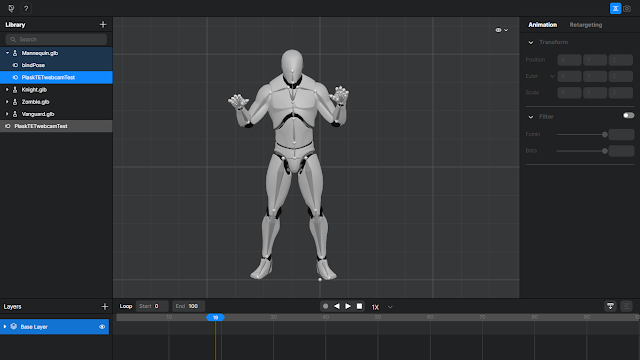 |
| The Viewport window with one of the default characters performing my captured motion (highlighted in blue in the character folder). |
In the viewport window there are four default characters to choose from. I believe you can also import your own models and use the retargeting system to make them compatible. I used the first default character by simply dragging my motion file into its folder.
Plask also gives you all the tools you need to edit and refine motions, which seem to work pretty much as anyone used to 3D animation would expect. Moving nodes in the window, to create or modify keyframes in the timeline. As my main goal was to export a motion capture file, I didn't spend any time refining my captured motion.
You can only export motions if they're attached to a model, hence why I added mine to the first model. To export you right click on the model name in the library and select export. Then name your file and select what format you want to export in.
Currently you can only export as FBX, GLB, or BVH
Importing into iClone7 and Cartoon Animator 4
 |
| Although this looks like a character in iClone7 it's essentially an animated prop. |
Since there's no way to export just the motion data from Plask. As mentioned you have to export the character model with the motion data animation. Which seems to be the intention since Plask lets you edit and refine motions right in their app.
Which is fine, I guess, but most applications you would import your 3D model into are perfectly capable of editing and refining motions too. The strength of Plask is its ability to capture motion data from a single video source - no motion capture equipment required.
Importing the character into iClone7, the only compatible format was .FBX, essentially making the character an animated prop.
I'm not knowledgeable enough with 3D animation to find a workflow from Plask to iClone7 that would get the motion capture data into an actual iClone7 character body, so Plask is mostly useless, unless you want some animated background extras in a scene.
Since Cartoon Animator only supports two kinds of motion capture files, imotion, and rlmotion, Plask wasn't really useful there either. The best I could do was export my character prop animation from iClone7 as a Popvideo file and import that into Cartoon Animator 4.
 |
| My character prop animation exported from iClone7 as a Popvideo file into Cartoon Animator. |
Is Plask Any Good?
I'm sure Plask is great with other applications like Maya, Blender, UnReal Engine etc. but not being able to export just the motion capture data in a format that could be used with either iClone or Cartoon Animator makes Plask very limited.
Which is a shame because the actual motion capture is really very good. Below is a GIF animation of my raw motion capture data (incidentally this animation was made from my iClone Popvideo export into Cartoon Animator 4).
 |
| This is my actual motion capture with no editing of the data to fix things like limbs passing through limbs etc. |
At best I could use it, as I mentioned, for background 'prop' characters in iClone, or maybe as a reference that I could overlay my Cartoon Animator characters on while I key frame their movements.
If Plask could perhaps work with Reallusion to make their app compatible with both iClone and Cartoon Animator, it could really be quite an awesome addition to the toolbox - especially since it doesn't need any expensive motion capture gear.
As it stands it's probably better suited as a tool to use with Blender, Maya etc. Definitely an app to keep your eye on for future updates.

Comments
Post a Comment
This blog is monitored by a real human. Generic or unrelated spam comments with links to sites of dubious relativity may be DELETED.
I welcome, read, and respond to genuine comments relating to each post. If your comment isn't that save me some time by not posting it.