| Inochi2D Creator - Free Open Source VTuber Software. |
While it is possible to live perform my character using Cartoon Animator itself, Reallusion's MotionLive2D capture system isn't great - with lip sync in particular. More importantly though, I can't exactly teach people how to use Cartoon Animator if I'm using Cartoon Animator to control my Avatar.
What is Inochi2D and is it Easy to Learn?
Inochi2D, which is still a beta release at version 0.8 is actually two applications, Inochi2D Creator (for rigging), and Inochi2D Session (for performing/puppeteering your avatar).
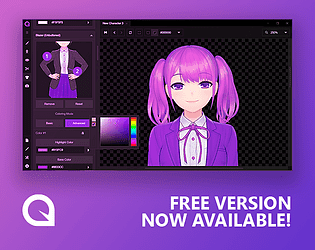 |
| Mannequin Character Creator. Download the free version here. |
Fair warning, if you're interested in trying Inochi2D for yourself be prepared to read the official documentation carefully and study the example character rigs closely. Particularly the full character rigs that come with the software. As well there is a really useful and comprehensive unofficial documentation here.
I also watched VTuber, Dragonnator96's video, How To Rig a VTuber Model with Inochi2D (0.7.4.1 Creator and 0.5 Session), so many times because it really is the only video tutorial I could find that sort of explains the whole process (though definitely study the official rigs and documentation because Dragonnator96 definitely doesn't rig her avatar the same way).
Inochi2D Creator is not necessarily hard to learn but it's not easy either thanks to its lack of a step by step guide through the entire process of creating a character and performing it. (I'm very tempted to write my own video tutorial now I'm almost through the other side of figuring everything out).
Can You Use Cartoon Animator Character Templates With Inochi2D?
The short answer is no, however you can extract what you need from them into a template suitable for rigging in Inochi2D Creator.
| Hair Rigging of my TET Avatar in Inochi2D Creator. Generally it's better to split your front hair into left and right sides in Inochi2D but I'm lazy! |
The general method is to place all you sprites onto individual layers in a PSD file using a top down approach i.e. layered in the general order they will display in the finished character with no hidden layers.
For a Cartoon Animator based template you'll want to extract all your body sprites, including all your hand sprites. You'll also want all your face and hair sprites. Particularly make sure you keep the iris, eye white, and eye mask sprites because these can definitely be used to rig the eyes to work similarly to how they would in Cartoon Animator.
You'll also want your mouth sprites too - just in case. In a Vtuber Avatar rig all mouth movement is usually done by deforming the lip sprites in front of a mouth interior sprite. However, as I'm writing this, I'm trying to come up with a way to rig your existing 15 standard, required mouth sprites that all Cartoon Animator characters have so you don't have to create any new sprites in this process.
Inochi2D supports masking, blend modes, lighting effects, and physics, so if you're a fan of Spring Bones in Cartoon Animator, you can do things like make hair automatically move when the character moves their head.
I believe there's also the ability in version 0.8 to create auto animations that keep your character moving when you're not actively puppeteering it yourself.
I'm Still Learning...
I really wanted to have my TET rig done so I could step you through my process and show an actual demo but I'm still learning Inochi2D Creator. Specifically cracking how to do the mouth movement by switching sprites instead of using deformations.
I think the developers of Inochi2D really have something here so I didn't want to throw my hands in the air and say it's all too hard. Plus the demo Avatars are really impressive. Way beyond what I need my own TET Avatar to do.
That's why I've decided to turn this into at least a two part series. I think Inochi2D and Cartoon Animator could be a good pipeline for those of us looking to live perform our characters at least some of the time without having to invest in expensive motion capture software and hardware.
Next time I'll, hopefully have my TET Avatar rigged so I can give you an overview of that process, and then I'll be able to focus more on Inochi2D Sessions to see how that performs alongside Cartoon Animator.

nice
ReplyDelete