AE Juice - Animation Presets, Motion Graphics, Templates, Transitions for After Effects, Premiere Pro, and Other Video Applications
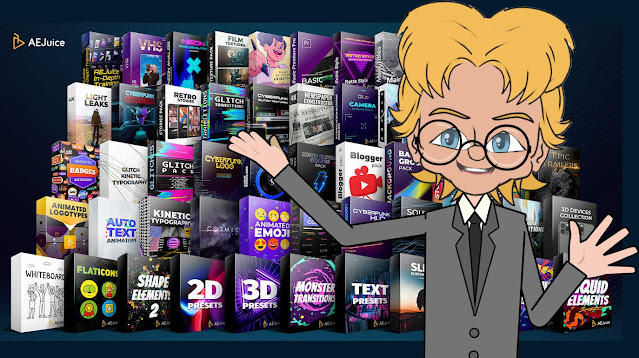 |
| Level up you video edits and animations with AE Juice's motion graphics and templates. |
Some days you just don't have the time to create flashy motion graphics for your latest video or animation. For some of us it's more a question of our own artistic abilities being a little less than the awesome we'd like them to be. Whatever reason a resource like AE Juice's animation presets, motion graphics, templates, and transitions packs for After Effects, Premiere Pro, and other video applications can really make your work stand out very quickly.
As mentioned I purchased the Animated Markers Pack which features grungy, urban, street style animated elements as well as two animated alphabets. Almost all the elements are fully rendered, transparent video MOV files that will work in most modern video editors (and of course After Effects). I used them with the free, opensource video editor, ShotCut with no issues.
As well, on the website, you'll find package bundle deals with huge discounts, including the I Want It All Bundle Lifetime. You'll also find courses, workshops, constructors, and more.
Note: This article contains affiliate links. Clicking on them helps support this site but will not obligate you to make a purchase.
AE Juice gives you access to an instant library of free, premade content elements and sound effects, which you can add to with additional purchases of various themed packs from their store. There are three ways to manage their content, all of which can be used in commercial projects.
The Package Manager
If you have After Effects then simply install the AE Juice Pack Manager Plugin and you can access everything directly inside the program. If not then you can install the Pack Manager Standalone version (which I would highly recommend).
This will let you browse preview thumbnails of all you pack contents without downloading the entire pack. Some of these packs are huge, supporting up to 4K resolution for each asset. By using the Pack Manager Standalone version you'll only download fully the files you actually use in your projects.
I made the mistake of using the third option, downloading the Animated Markers Pack, that I purchased, directly to my hard drive - four Gigabytes later... there's no way I'll be using everything in the pack at the highest quality but if you do want to store everything locally, the option is there.
Animated Markers Pack
 |
| Animated Markers. |
Can I Use This with Cartoon Animator or Moho?
If you're a Cartoon Animator or Moho user looking at this pack and thinking it may be cool to use some of these elements directly inside your animation projects, then Moho does support transparent MOV files. At this time Cartoon Animator does not. You can import the MOV files but the transparent areas will be filled with black.
If you have Reallusion's now discontinued PopVideo Maker software it's easy enough to convert the transparent MOV files to transparent PopVideo files (Reallusion's own transparent video format) which import correctly into Cartoon Animator, transparency intact. It's literally a case of opening them in PopVideo Maker and saving them as PopVideo files.
Alternatively you can plan ahead with your animations, exporting just the elements you need to compose your scenes, along with AE Juice's animated elements, in After Effects, or whatever video editor you use (which I'm told is a pretty standard workflow anyway).
Below is a quick demo animation I threw together using Cartoon Animator for the character, that I exported as a transparent MOV file. Then I composited the character and my two background elements from AE Juice's packs in my video editor ShotCut. It's worth noting that if Cartoon Animator did support transparent MOV files I wouldn't have needed ShotCut at all and the animation would've taken less than a third of the time to create.
Visit the AE Juice Website Store
While you can browse and preview additional packs available in store right in the package manager it's well worth browsing the AE Juice website directly. There you'll find full details of each pack along with examples of them in action.
 |
| The I Want It All Bundle includes plenty of assets that can be used in other editors beyond After Effects and Premiere Pro. |
Some packs are exclusively for use with After Effects, as they include AE project files that let you customize content to suit your needs, but don't let that put you off, there is plenty of content for none AE users.
I only recently discovered AE Juice but already the ease of use, through the standalone Package Manager, will mean that I'm very likely to source many of my graphic elements through their store.
The manager makes it so easy to find assets with full animated previews and the ability to play sounds. It's much faster than sifting through folders of content on the desktop.
I encourage you to click the link, try out their Free Resources just to make sure they work with your preferred video editing applications, and then explore the huge range of content. There's bound to be something that will make your edits easier and will elevate your videos to the next level.




Comments
Post a Comment
This blog is monitored by a real human. Generic or unrelated spam comments with links to sites of dubious relativity may be DELETED.
I welcome, read, and respond to genuine comments relating to each post. If your comment isn't that save me some time by not posting it.