Can't Draw Characters? Create Highly Detailed Characters from Simple Drawings and Prompts Free with Realtime Canvas by Leonardo.AI
 |
| Leonardo.ai's Realtime Canvas. Create highly detailed images from simple drawings. |
If you've had an idea for a character but don't have the artistic skill to design it yourself, or the budget to hire someone to do the design work for you, then Leonardo.ai's Realtime Canvas may be your new creative partner.
Sure you could use Leonardo.ai's regular text prompt to image generator but that can be very hit and miss, and may take many generations before you finally craft a complex prompt that's getting something close to what you had in mind.
Realtime Canvas, on the other hand, lets you craft a simple text prompt and draw a rough image, both of which you can keep refining until you get a final, real time, updated image that looks close to (and probably better than) what you had in mind.
Using Realtime Canvas
Once you've signed up for a free account with Leonardo.ai (which will give you 150 free credits, renewed daily), click on Realtime Canvas, from the side bar menu, and you're brought to the canvas page, ready to go.
You'll see two canvas windows side by side. The one on the left is the drawing window. You don't need any kind of drawing tablet, drawing with your mouse is sufficient. The canvas window on the right is the final image, updated in real time, as you make changes to either the left canvas window, prompt, or one of the other settings around the screen.
Most of the tools are pretty easy to grasp just by clicking and seeing what they do so I'm not going to explain them all. I'll simply describe my process that I found got great results.
It's best to start with the text prompt box below the left canvas. The prompt will give the AI clues about what you're trying to draw. For example, if you literally draw a stick figure, the AI will know you're probably trying to draw a human form. However it won't know you're trying to create a 'Full body, front facing, African female with large eyes wide open, caricature, cartoon style' without those details in your prompt. (see image below).
For characters that you intend to rig in an animation software, like Cartoon Animator 5, it's a good idea to start your drawing with a stick figure, in either an A or a T pose, and then build out from there. Note that colors in your drawing will also affect the output to some degree. You can also use the color picker to change the background base color as well.
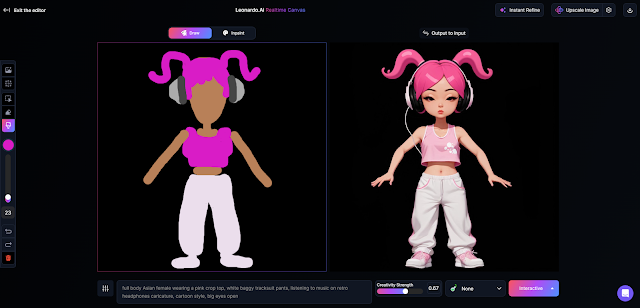 |
| Colors can affect the output. How much will depend on your Creative Strength setting under the output canvas. A lower setting will cause the AI to stick closer to your prompt and drawing. |
Every line you draw is added as a separate object so, if you get an arm in the wrong place, instead of erasing and redrawing, you can use the selection tool to move and resize it (you can also change the layer order with the arrows underneath the selected part).
Vary your final output using the style setting box under the output canvas window. It's worth trying each style because the difference can be quite considerable, changing your character's look entirely. Fortunately you can go back and forth between styles without one you like being regenerated just because you changed styles.
Don't worry too much if your character has a slightly distorted face or the hands aren't quite right. When you feel like you're almost there clicking the 'Instant Refine' button will do a pass that acts like a final clean up. Occasionally I found the version before clicking this looked better. The good news is, the original image is saved, along with the refined version. No need to undo. You can also continue to work on your character after pressing the button.
Once you're happy click the 'Upscale Image' button, this appears to be the only way to save the image to your Leonardo Personal Feed. If you're finding the default upscale settings aren't to your liking, click the cog icon on the button to try out some of the alternate settings.
Once you're out of the Realtime Canvas Editor, locate your character in your personal feed. Select which version you want to use as a rigged, animated character from the drop down list below the image.
Then from the three dot menu, select remove background. Once that version is processed, download it, and you're good to go. Use your graphics editor to start breaking it up into sprites or, if you're using Cartoon Animator, try my One Sprite Rigging system for Cartoon Animator (low cost tutorial series).
Realtime Canvas Does Backgrounds Too
You can pretty much design anything with Realtime Canvas. It does have a specific style setting for environments but, in creating backgrounds for animation, some of the other styles worked equally as well.
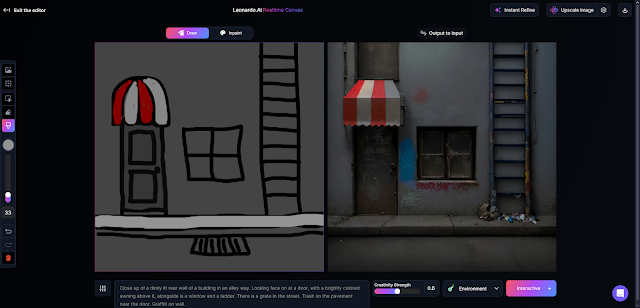 |
| Realtime Canvas can be used to design almost anything, including backgrounds. |
It took me quite a bit of adjusting to get my back alley scene (above), despite the drawing looking quite simple. Initially the AI wanted to give me a view looking down the alley so you could see buildings on each side but I wanted this side on view of just one wall section.
Then it took quite a bit of tweaking of the drawing, just to get the door under the awning, to be recognized as a door by the AI. Obviously I got there in the end. I did lose my grate in the street, which was there in early iterations, but I was pretty happy with the result otherwise.
---o ---o--- o---
I was seriously impressed by Realtime Canvas. In terms of using it to generate characters the AI will take direction seemingly in equal measures from both your text prompt edits and your crude drawing.
If your drawing skills are so bad you can't even draw stick figures you can import an image as your starting point too. I was surprised at how much more fun Realtime Canvas is to use than Leonardo's dedicated Text to Image generator, where it's all about prompt crafting (or prompt 'engineering' seems to be the buzzword of choice). In Realtime Canvas you really feel like you're directing the output, rather than clicking generate and hoping for the best.
If you don't already have a Leonardo.ai account, I highly recommend it as your go to AI site. Their free account barely feels restricted, as you're learning the tools, and their lowest price, paid plan is very affordable.
Note all generations made on a free account are automatically made public. You can use any public assets created with Leonardo.ai for commercial purposes (even those made publicly available by other users). A paid account will give you the ability to keep your generations private.
o---o--- ---o--- o---
Did you find this article useful?
Subscribe to my newsletter and get the
latest articles delivered to your inbox.

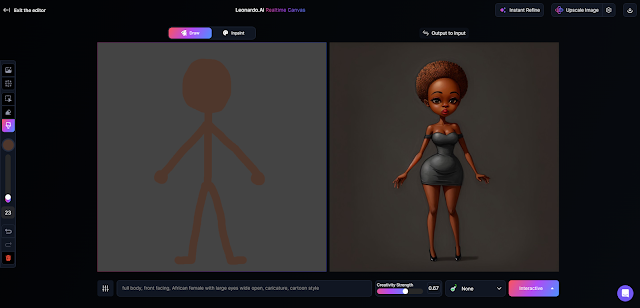
Comments
Post a Comment
This blog is monitored by a real human. Generic or unrelated spam comments with links to sites of dubious relativity may be DELETED.
I welcome, read, and respond to genuine comments relating to each post. If your comment isn't that save me some time by not posting it.