Once you start getting into character animation you learn pretty quickly that people don't just speak with their mouths. Hand gestures and movements play a pretty important part of how people communicate too.
The problem is, animating hand gestures and movements is extremely time consuming... and who knows what gestures and movements should be used and when?
In Reallusion's Cartoon Animator I use pre-animated talking character motions that I chop and move gestures around so the arm and hand movements 'feel' right based on my own understanding of body language (and I also act out dialogue to get a sense of what arm and hand movements I might make with what's being spoken).
Recently I came across a video by the creator of Culpamland Extra, an online animated series, in which they briefly outlined how they animate talking using the Family Guy Method. I'd never heard of this, and if you try to search for it online you'll be hard pressed to find anything. So I'm going to assume it's one of those 'inside baseball' facts that only real fans know about (or at least fans with more knowledge than me).
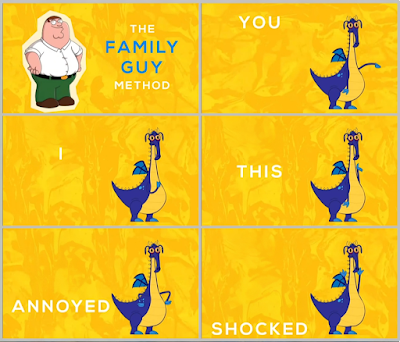 |
| The Family Guy Method of basic Character Gestures as explained by Culpamland Extra. |
The basic rundown (see image) uses five key hand gestures that you can apply to your character during a conversation.
For example, if the character is talking about themselves, have them gesture toward themselves (I). If the character is asking another character a question have them gesture toward that character (you).
The words are just a guide. Annoyed (hands on hips) could also be a character exerting some authority. Shocked (hands in the air) could also be surprised or happy.
When the character is talking about a thing or making a point you might use the 'this' gesture.
Putting this method into practice I made an Action Menu in Cartoon Animator of these five basic hand/arm gesture motions that I could apply to my characters. Each gesture motion started with the character in their default standing position. Then they raise their arms into the pose for a moment before returning to the default standing position.
That way I could cut the motions up if I wanted the character to hold a gesture for longer. or if I wanted to blend two gestures together. so the character wasn't always returning to the default pose before making the next gesture.
I used Bing AI's Compose feature (a free integration in Microsoft Edge Browser) to come up with a really short script of a guy awkwardly asking a girl on a date, and then used Eleven Labs AI for the character voices. Watch my video below.
As it turned out the voices I chose were talking way too fast so this animation is actually slowed down with the voices raised in pitch so they still sound kind of normal. Even so, I think I probably over did it a little on the hand gestures for such a short conversation.
It's probably better to not have the characters gesture everything they're saying, and it wouldn't hurt to make the movements more subtle (maybe don't raise the hands all the way up every time for example).
However for a first try I think I did okay. It does kind of work in most standard conversation situations and could save you a lot of time since now you have a method that doesn't require as much thought.
Plus there's no reason why you can't use this as a base, and then add in more specific gestures at the more important points of a conversation.


Comments
Post a Comment
This blog is monitored by a real human. Generic or unrelated spam comments with links to sites of dubious relativity may be DELETED.
I welcome, read, and respond to genuine comments relating to each post. If your comment isn't that save me some time by not posting it.