Digiarty's VideoProc Vlogger - An Easy to Learn, Free, Powerful Video Editor For Independent Creators
 |
| VideoProc Vlogger for Creators. |
I thought I'd seen virtually every free video editor application out there until I was introduced to Digiarty's VideoProc Vlogger. VideoProc is a full featured, powerful, yet easy to use, application that is ideal for independent creators and, as the name implies, Vloggers.
Launched three years ago, VideoProc is available for Windows and Mac (no Linux as yet). When I saw the feature list I was expecting to be blown away, and this would become my new video editing application. Unfortunately it wasn't the case but that's not to say VideoProc isn't for you, or isn't as great as it looks. This was just my experience.
Editing the Final Cut of Mia and the Tourist - Droid Seat
I was all set to use my preferred, free video editor, ShotCut, to edit my animated short, Mia and the Tourist - Droid Seat that I've been working on, when I discovered VideoProc. This video editor looked so amazing I immediately decided to switch over and give it a try.
Right away I was hit with a major problem, preview lag. My animated short is less than two minutes in length and the clips exported from Cartoon Animator are only 1080p. I'm using the same desktop computer that I use to run 3D Animation app, iClone7, lag shouldn't have been an issue. But we'll get back to this.
The User Interface
If you've used any kind of semi professional video editing application before finding your way around VideoProc is as easy as clicking around the various tabs and buttons to get a feel for where everything most video editors have is.
 |
| VideoProc's User Interface with my Mia and the Tourist Project file open. You can see my final edit makes very modest use of the timeline. |
 |
| A selection of VideoProc's FX filters. |
Top center is the Video Preview window.
The bottom half of the screen is the timeline.
The top right corner is the properties window where all the settings for the currently selected item in the timeline is displayed. Within this window you'll find buttons that give you access to additional settings like color filters, audio filters, animations, and more.
As someone who has used many different editors I spent no time reading any of the manual and jumped straight into editing my animation.
The Timeline - Issues I Encountered
Right away I discovered VideoProc will only allow you to have one Video Track at the top of the timeline. Every other 'video track' is an 'Overlay track' that doesn't include audio - even if the clip has audio it's not shown or played on an overlay track.
This forces you into a workflow where you focus on editing all you video clips into one cut on a single video track. Every other track becomes an 'enhancement' to the video track. I can see how this would keep your project organised but that's not what I'm used to. I prefer being able to create as many video tracks as I need without having to distil all my clips into one track.
That Lagging Problem
When I exported my clips from Cartoon Animator I created two versions of each. The first is the full scene with audio dialogue as it plays inside Cartoon Animator. The second is a transparent .MOV file of the full clip but with just the foreground elements such as characters or other items in the foreground. This clip has the same audio as the first clip.
I create these two clips so I can simulate depth of field by blurring the full clip and then overlaying the transparent .MOV clip - which I keep in focus (obviously). It also lets me apply any other effects to the background clip, independent of the foreground.
Because VideoProc only has one video track I placed my full scene clips on that track. My .MOV clips then go onto an overlay track. Which is fine, that's what the overlay track is for, right? Except, with nothing else added to the timeline, just my clips and their .MOV file overlays, VideoProc struggled to keep the video inline with the audio by a long way.
Playback improved over time, getting less laggy. I'm not sure if VideoProc does anything in the background to optimize the preview window playback, but if I changed anything it became very laggy again.
I tried the same process in ShotCut and discovered it was laggy too. However I was able to detach the audio from my .MOV files in ShotCut because they were on a proper video track. Once I did that, playback was no longer laggy at all.
I can only assume that VideoProc was being held back because my .MOV files were being played back as if they had audio, even though audio doesn't get played or shown on an overlay track. I could go back and strip the audio from my .MOV files but the reason I like ShotCut so much is that I don't have to do any preprocessing or conversions on my clips before I import them. It can all be worked out in the timeline.
Ripple Editing
Another issue I bumped up against was the limited implementation of ripple editing. Ripple editing is when you add or remove something from the timeline, everything beyond that point in the timeline automatically adjusts it's position relative to the change you've just made.
VideoProc has this feature but it only affects the current track you're editing. Thus, if you have audio or overlay effects in their various tracks already in place, and you ripple delete a clip from the video track, you'll have to manually adjust everything yourself in the other tracks. Another reason you'll want to make sure you edit all your clips in the video track first before working on other tracks.
No Batch Edits
I know this is turning into a bit of 'everything wrong with VideoProc' but these were all basic things I was coming up against. Another issue I had is the inability to change the properties of more than one selection at a time i.e. multi-selecting clips and making the same change to their properties in one go rather than manually changing each individually.
If you're doing anything like color correcting to your clips, make sure you do this before you've made hundreds of edits because you'll have to select every clip section one at a time to do your color correction or add other filters and effects.
What I Liked
VideoProc is not a massive download filled with features most semi professional or hobbyist video editors will never use. It has a good range of built in transitions, titles, effects and filters, many that you would only expect on high end editing applications.
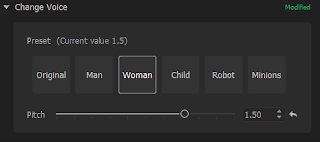 |
| Being able to experiment with voice changing right within the video editor with simple presets is very useful for animators who voice their own characters. |
It also has some more quirky effects, like preset voice changer filters that attempt to turn your voice into either a man, woman, child, robot, or minion sounding voice (I wouldn't say these filters are the best but the minion filter definitely delivers on sounding very minion like).
There's an audio to text tool that is a little misleading. On the one hand it will save out all your selected audio to an MP3 file with just a single click, however it's then up to you to find your own audio to text conversion application.
I really liked the huge range of preset color filters. I used Cinematic7 on my final animation to give my animation a more unified look overall. It's also possible to upload your own 3D-LUTS if that's your thing.
 |
| VideoProc's huge range of preset color filters. |
Other things I liked but didn't really explore too much are the inbuilt titles templates and text editor, the ease at which you can add animation to text and overlaid elements, and the advanced audio editor.
Exporting and the Completed Mia and the Tourist - Droid Seat
VideoProc doesn't have a wide range of export options. Basically just a handful of the most common formats for video and audio only. Not an issue for me since I mostly export as MP4 but if you need something that can export transparent video, or you need a specific format, VideoProc isn't going to be for you. VideoProc is really designed as the final edit tool in your production workflow.
Below you can watch the final animation of Mia and the Tourist - Droid Seat. It's been quite a journey getting to this point. Some things to notice as you watch:
- Some of the character animation is a little too animated (in my opinion). However I'm really trying to make use of the pre-animated motions I have in my content library rather than key framing everything myself. Sometimes you've just got to settle with what you have.
- The characters themselves could be more refined - particularly around their necks where they all could use a little work graphically. However these are all characters made really quickly for demonstration purposes. If I was to use them in an ongoing production I'd fix this and probably convert their heads from morph based to G3-360 based heads.
- I honestly don't know if I like the Replica Studios voices used for Mia and the Rental Car Manager. I still think real actors are streets ahead of computer generated speech.
- Notice the slight depth of field effect used on the character close ups - those were the reason VideoProc's preview video lagged.

Comments
Post a Comment
This blog is monitored by a real human. Generic or unrelated spam comments with links to sites of dubious relativity may be DELETED.
I welcome, read, and respond to genuine comments relating to each post. If your comment isn't that save me some time by not posting it.